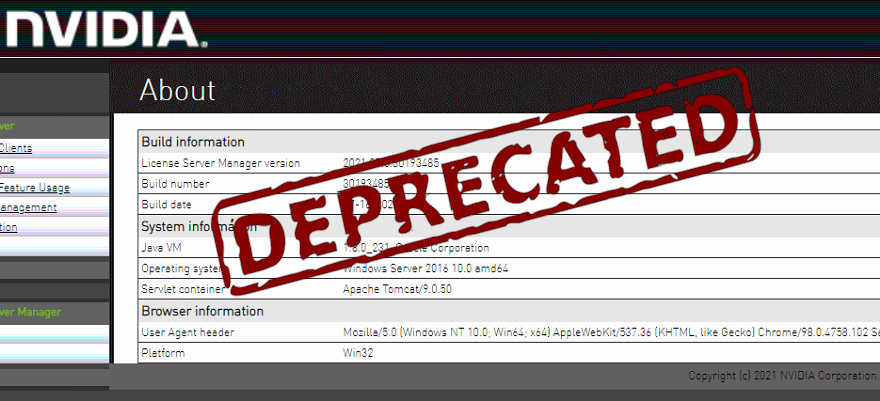Table of Contents
Overview
As the legacy NVIDIA vGPU License Manager (for Windows and Linux) is deprecated and reaches EOL on July 31, 2023, I was starting to migrate the first GRID customer to the new DLS Appliance. Say goodbye to Windows & Java and back to good old Linux! Please note the only technical requirement for using CLS / DLS: You have to use vGPU release 13.0 or later.
There are two Options available: CLS (Cloud License Service) & DLS (Delegated License Service)
As CLS is NVIDIA License Server hosted and managed by NVIDIA, all your GRID Clients using vGPU are communicating via https to the NVIDIA Cloud, this is mostly a “NoGo” for customers, that’s why this Post is only about the OnPrem-Type (mostly because it’s supporting offline-mode) called DLS.
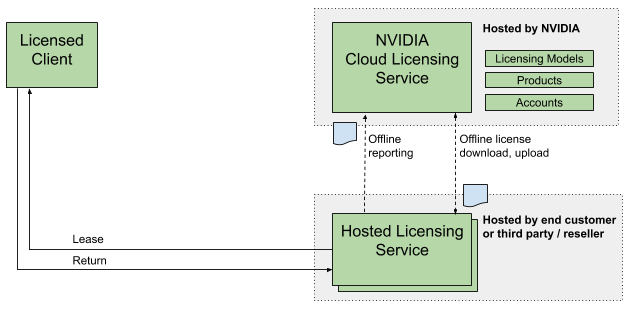
First of all, there is a detailled step by step documentation by NVIDIA, as usual. But as IMHO I was spending way to much time for this one, I decided to pick up the important things you have to consider when migrating from legacy to DLS. This is not a step by step Installation Instruction.
Installation & Configuration of DLS Appliance
The Download of the DLS Appliance for your preferred Hypervisor is available at the NVIDIA Enterprise Hub Portal. There was a re-release of DLS 1.1 starting with 21st of February:
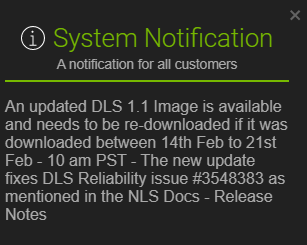
The OVF Template is created with DHCP by default. Boot up the VM and connect via https://IPAddress to your Appliance. Start using the Welcome Wizard for Creating a new Service Instance – you are able to insert a static IP later. There are some other settings available like changing Name / NTP Server / SSL Cert.
Next step is to Download the DLS Instance Token, you have to upload this later on the NVIDIA Licensing Hub.
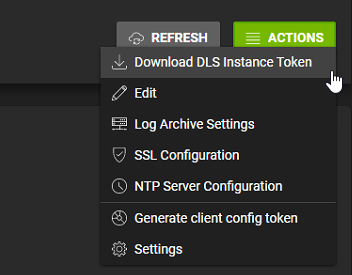
Switch back to the NVIDIA Licensing Hub and Create a new License Server with Name (it’s not related to the OnPrem VM FQDN as it was in the past) and Description. Make sure these two settings are NOT enabled:
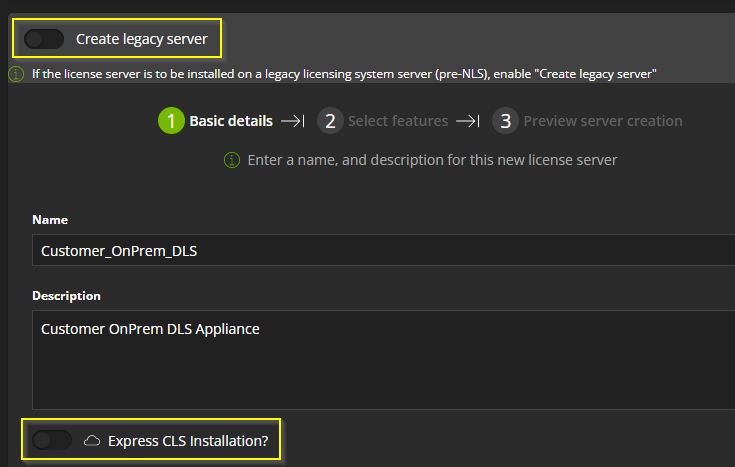
Go on with the Wizard for binding your vGPU Entitlements (if there is a Legacy License Server registered, first you have to delete and unbind this one) and finish.
Stay on NVIDIA Licensing Hub and switch to Server Instances, start Uploading your previously downloaded DLS Instance Token:
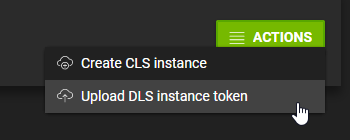
In the list of pending registrations, click on the Actions Tab on the right and select “Register”.
Next switch to License Servers and select the Actions Tab on the right for “Bind” the License Server with your newly created DLS Service Instance, so these two types are linked to each other:
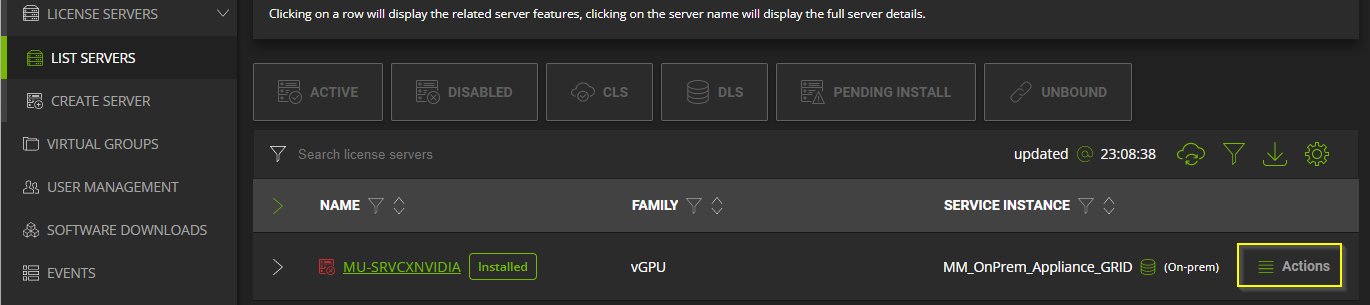
Don’t be irritaded by the red color, this will stay red, as there are some missing features which are only available with CLS (you aren’t able to see GRID Leases on Cloud Portal, only on your OnPrem DLS Interface) but that’s fine:
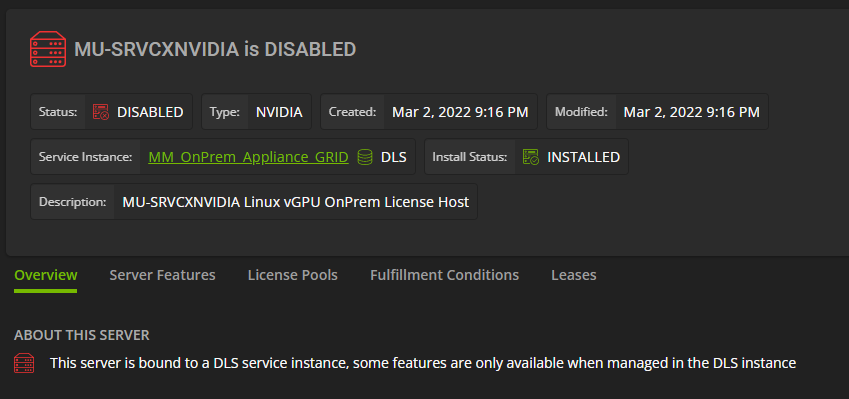
Stay on License Servers, select Action again and Download the licensing File, which is still the bin-File:
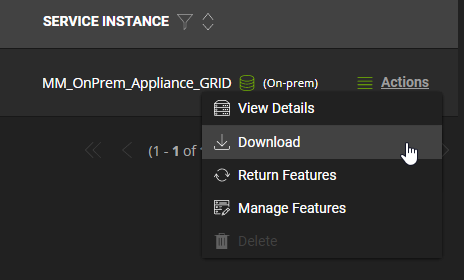
Now switch back to your Webinterface of the OnPrem DLS Appliance and Install the bin licensing File. Now the Status should be “Installed” and everything is green:
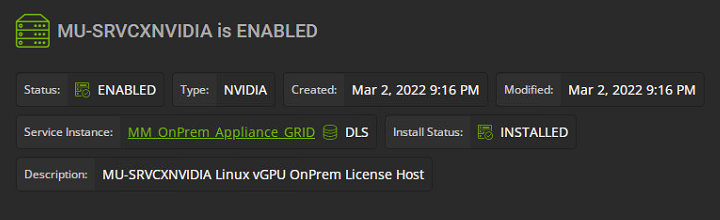
Configuration on vGPU Client (VDI)
On this part, there’s the biggest Change. Forget about the classic way by typing the FQDN of the License Server with Port 7070 for requesting vGPU Licensing
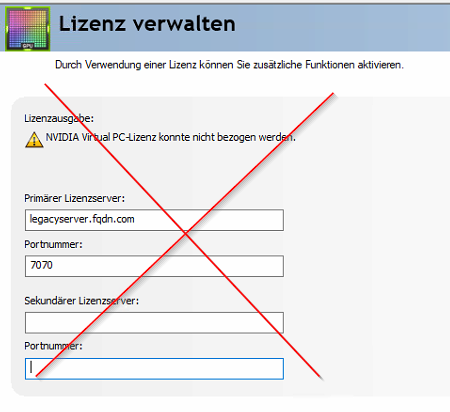
The new method is called “Client Configuration Token” which is a file containing the informations on which DLS Appliance the NVIDIA Driver has to connect for requesting licenses.
As in the past Port 7070 TCP was enough for requesting licenses, check your firewall or proxy to allow the following ports between to-be-licensed clients and the DLS Appliance:
- For a CLS instance, Ports 443 and 80 must be open
- For a DLS instance, Ports 443 and 80 (8081 and 8082 only between DLS HA Instances) must be open
First generate a Client Configuration Token via Webinterface of your DLS Appliance:
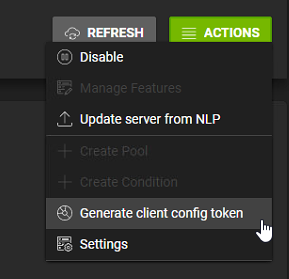
Switch to your VDI Golden Image and check if the following registry key is present (which is per default in current or inplace upgraded GRID Drivers) on HKEY_LOCAL_MACHINE\SOFTWARE\NVIDIA Corporation\Global\GridLicensing
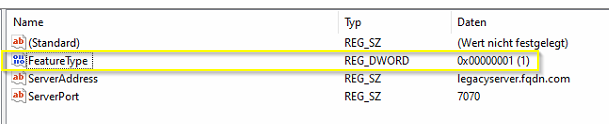
Please note the following Hints by NVIDIA about the Value – as in most deployments the Value is changing by the vGPU Profile Type, so nothing to do by manual!
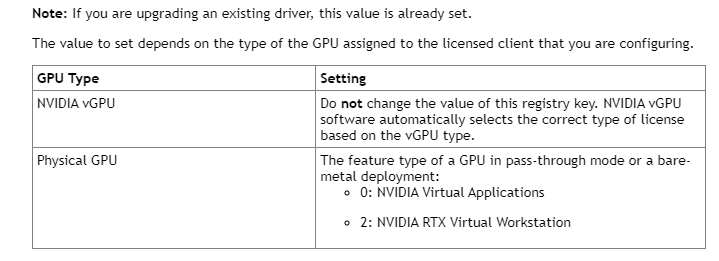
Go to %SystemDrive%\Program Files\NVIDIA Corporation\vGPU Licensing\ClientConfigToken and insert your previusly downloaded Client Config Token
Restart the NvDisplayContainer service and you should note a Lease for your Golden Image on the Lease-Table at https://DLS-FQDN/leases
Now start the NVIDIA Control Plane and you will notice, the good old Licensing Tab is gone:
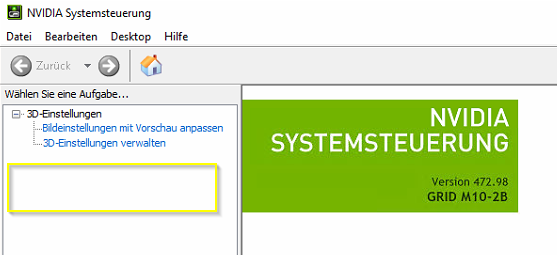
That’s it – seal and shutdown your Image. You are ready to deploy!
Quick Summary
I hope these little details will help you to onboard your NVIDIA GRID vGPU DLS-Deployment in a faster way.
- Pro for no need of Windows Server OS / Patching / License
- Pro for no need of Java
- Pro for easy setup of a High Availability Pair of two DLS Appliances
- Pro for detailed Licensing-Eventlogging on the Webinterface of the DLS Appliance
- Contra for no more way to check vGPU License Status in NVIDIA Control Plane on VDI (only visible on the Lease-Table on the DLS Webinterface)